Portal
Policy Manager – At A Glance
How do I access Policy Manager?
Point Click Care: Follow the Policies / Resource tab on the gold bar in Point Click Care. Double click on your Home to access the policies.
Point of Care: Tap on the Green House. Enter the code (7369) in the pop up box that appears.
Both of these methods will bring you to the same Home Page.
How do I find a policy or form?
There are two ways to look up policies:
- Search Feature: The search feature is located at the top of the screen. This feature allows you to find a specific policy by entering a word or phrase that is explicit to the policy for which you are searching. This feature can be used by entering the name or phrase in the drop down box and clicking on the Search icon (found directly to the left).
- Policies and Procedures Feature: The Policies and Procedures feature is located below the Search Feature. This feature allows you to find a specific policy by providing a list of all manuals. By clicking on the manual, the subcatorgies appear. The policies are located in the sub catagories.
How do I view a policy or form?
To view a policy, click on the policy name. The policy will open in a new window called Document Viewer.
How do I print a policy or form?
To print a policy or form, open the policy and click on the printer icon that is available on the top right hand side of the Document Viewer. Please see the image below. Select the ‘printer’ icon to print to the local printer.
Please note – only computers connected to a printer can print a policy or form.
As someone who is new to Policy Manager, how can I find information about the program?
There are several ways to receive additional information:
- Launch a Tour: Policy Manager has developed an online tour of the program. This can be accessed by clicking on the ‘launch the tour’ link, located on the left hand side of the screen.
- Speak with a Home Champion: Home Champions have been selected and trained for each Home. To find your Home Champion, please see the poster or look for the person in the blue t-shirt.
- Email: An email address, policy@peoplecare.ca has been set up. This email can also be used to communicate any policy changes or suggestions. Please note this email is checked once a week.
What about the PM and ? icons on the Home Page?
The PM and ? icons at the top of the screen will deliver information to Policy Manager, not peopleCare.